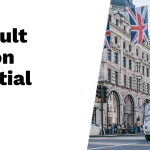Now Reading: Enhancing Communication with Discord Voice Chat
-
01
Enhancing Communication with Discord Voice Chat
Enhancing Communication with Discord Voice Chat

Discord has emerged as a leading platform for communication among gamers, communities, and various interest groups. Launched in 2015, it has evolved from a simple voice chat application into a multifaceted platform that supports text, video, and voice communication. The voice chat feature is particularly popular, allowing users to connect in real-time, share experiences, and collaborate seamlessly.
This functionality is not only limited to gaming; it has found applications in study groups, professional meetings, and social gatherings, making it a versatile tool for diverse communities. The appeal of Discord voice chat lies in its user-friendly interface and robust features. Users can create or join servers tailored to their interests, where they can engage in voice channels dedicated to specific topics or activities.
The ability to communicate without the need for video or extensive typing allows for a more fluid exchange of ideas and enhances the overall experience. As communities continue to grow and evolve, understanding how to effectively utilize Discord’s voice chat capabilities becomes essential for fostering engagement and collaboration.
Setting up Discord Voice Chat
Setting up voice chat on Discord is a straightforward process that can be accomplished in just a few steps. First, users need to create an account or log into an existing one. Once logged in, they can either create a new server or join an existing one.
Creating a server involves selecting a name and an icon, which helps personalize the space. After the server is established, users can create voice channels within it. These channels can be named according to their purpose, such as “Gaming,” “Study Group,” or “Casual Hangout,” allowing members to easily identify where they want to engage.
Once the voice channels are set up, users must ensure their audio devices are configured correctly. Discord automatically detects most microphones and speakers, but it’s advisable to check the settings manually. This can be done by navigating to User Settings and selecting the Voice & Video tab.
Here, users can choose their input and output devices, adjust volume levels, and test their microphone to ensure it’s functioning properly. This initial setup is crucial for a smooth voice chat experience, as it lays the groundwork for effective communication.
Enhancing Audio Quality on Discord

Audio quality is paramount in any voice communication platform, and Discord offers several features to enhance the clarity and richness of sound during conversations. One of the primary settings users should explore is the input sensitivity adjustment. By default, Discord uses automatic sensitivity settings that may not suit every user’s environment.
Manually adjusting this setting allows users to find the optimal level that captures their voice while minimizing background noise. In addition to input sensitivity, users can take advantage of advanced audio settings such as Noise Suppression and Echo Cancellation. Noise Suppression helps filter out unwanted ambient sounds, making conversations clearer, especially in noisy environments.
Echo Cancellation works to eliminate feedback that can occur when speakers are too close to microphones. These features are particularly beneficial for users who may be in shared spaces or those who want to ensure their voice is heard without distractions. Discord provides two primary methods for transmitting audio: Voice Activity and Push to Talk.
Each method has its advantages and is suited for different scenarios. Voice Activity allows users to speak freely without needing to press any buttons; the system automatically detects when someone is talking based on the input sensitivity settings. This method is ideal for casual conversations where users want a seamless experience without interruptions.
On the other hand, Push to Talk requires users to press a designated key or button while speaking. This method can be particularly useful in environments with background noise or when users want more control over when their microphone is active. For instance, gamers who are in intense matches may prefer Push to Talk to avoid broadcasting unnecessary sounds during critical moments.
Ultimately, the choice between these two methods depends on personal preference and the specific context of the conversation.
Managing Permissions and Roles in Discord Voice Chat
| Permission/Role | Description |
|---|---|
| Admin | Has full control over the server, including managing roles and permissions. |
| Moderator | Can manage users, kick or ban members, and moderate voice chat channels. |
| Member | Standard role for regular members with basic permissions. |
| Guest | Limited access role for new or temporary members. |
| Manage Channels | Permission to create, delete, and manage voice chat channels. |
Effective management of permissions and roles is crucial for maintaining order and ensuring a positive experience in Discord voice chat channels. Server administrators have the ability to assign roles that dictate what members can do within the server, including who can speak in voice channels, who can mute others, and who can manage channel settings. By creating specific roles such as “Moderator,” “Member,” or “Guest,” administrators can tailor permissions based on the needs of their community.
For example, in a gaming server, moderators may need the ability to mute disruptive players or manage channel access during tournaments. By assigning these permissions thoughtfully, server owners can foster an environment that encourages respectful communication while minimizing conflicts. Additionally, utilizing roles effectively allows for better organization within larger servers, ensuring that members know who to turn to for assistance or guidance.
Integrating Bots and Music in Discord Voice Chat
Bots have become an integral part of enhancing the functionality of Discord servers, particularly in voice chat scenarios. Music bots allow users to listen to their favorite tracks together while chatting, creating a shared experience that enhances social interaction. Popular music bots like Rythm or Groovy enable users to queue songs from platforms like YouTube or Spotify directly into voice channels.
Integrating these bots is relatively simple; server administrators can invite them through their respective websites and configure them according to their preferences. Once added, users can utilize commands to play music, skip tracks, or even create playlists collaboratively. This feature not only adds entertainment value but also encourages members to engage with one another through shared musical interests.
Troubleshooting Common Issues in Discord Voice Chat

Despite its robust features, users may encounter various issues while using Discord voice chat. One common problem is connectivity issues that can lead to choppy audio or disconnections from voice channels. These issues may stem from poor internet connections or server outages.
Users experiencing such problems should first check their internet speed and stability; using a wired connection instead of Wi-Fi can often improve performance. Another frequent issue involves microphone settings not functioning as expected. Users may find that their microphone isn’t picking up sound or that others cannot hear them clearly.
In such cases, revisiting the Voice & Video settings is essential. Ensuring that the correct input device is selected and that input sensitivity levels are appropriately adjusted can resolve many audio-related problems. Additionally, checking for software updates for both Discord and audio drivers can help mitigate compatibility issues.
Best Practices for Effective Communication on Discord Voice Chat
To maximize the effectiveness of communication on Discord voice chat, several best practices should be considered by users. First and foremost is the importance of clarity when speaking. Users should aim to articulate their thoughts clearly and avoid speaking too quickly or mumbling, as this can lead to misunderstandings among participants.
Another key practice involves being mindful of background noise.
Additionally, employing Push to Talk can help maintain control over when one’s microphone is active, further reducing unwanted noise during discussions.
Active listening is also crucial in fostering effective communication within voice channels. Participants should make an effort to engage with what others are saying by providing feedback or asking questions when appropriate. This not only shows respect for fellow members but also encourages a more dynamic and interactive conversation.
Lastly, establishing ground rules for discussions can significantly enhance the quality of interactions within voice chat channels. Setting expectations regarding turn-taking during conversations or guidelines for respectful discourse helps create a positive atmosphere where all members feel valued and heard. By adhering to these best practices, users can cultivate a more engaging and productive environment within Discord voice chat channels.
Discord voice chat has become increasingly popular among gamers and online communities as a way to communicate in real-time while playing games or collaborating on projects. For those interested in learning more about the benefits and features of Discord voice chat, a related article on Boogger.com provides a comprehensive guide on how to set up and use Discord for voice communication. This article offers valuable tips and insights on maximizing the potential of Discord voice chat for a seamless and enjoyable communication experience. To read more about it, visit Boogger.com.
FAQs
What is Discord voice chat?
Discord voice chat is a feature of the Discord app that allows users to communicate with each other using voice instead of text. It is commonly used for gaming, but can also be used for virtual meetings, socializing, and more.
How does Discord voice chat work?
To use Discord voice chat, users join a voice channel within a Discord server and can then communicate with others in that channel using their microphone and speakers or headphones. Users can also adjust their voice settings and permissions within the channel.
Is Discord voice chat free to use?
Yes, Discord voice chat is free to use. Users can join voice channels and communicate with others without any cost.
Can I use Discord voice chat on my mobile device?
Yes, Discord voice chat is available on mobile devices through the Discord mobile app. Users can join voice channels and communicate with others using their smartphone or tablet.
Are there any limitations to Discord voice chat?
While Discord voice chat is free to use, there are some limitations for free users, such as lower audio quality and a maximum of 10 users in a voice channel. Paid subscribers to Discord Nitro can access higher audio quality and larger voice channels.